Changing Appearance Of The Screen
This option used to change the appearance (color, Front and size) of any viewable items inside the computer screen.
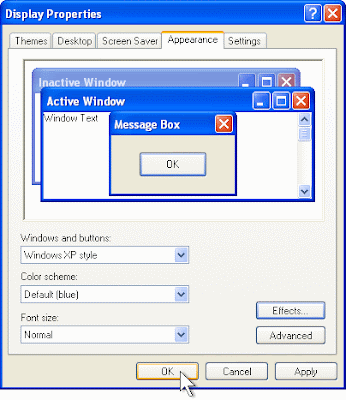
- Choose Appearance folder from display proprieties dialog box.
- Click on dropdown arrow of scheme (color scheme) and choose required one by viewing it’s sample. It helps to change overall screen color.
- But, if you want to change the color, front and front size of individual items then direct click on dropdown arrow of items ( Windows’00) and choose required item. But, in case of windows’XP, first click on advance button.
- After then, choose required items and click on dropdown arrow of color, front and front size and then required one.
- Click on OK.
- Click on apply.
- Click on OK.
(NOTE: To change into it’s default (standard ) setting, click on dropdown arrow of scheme (color scheme) and choose Windows Standard (Windows Classic).




No comments:
Post a Comment