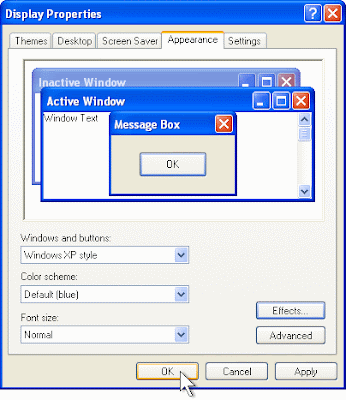Change Screen Saver
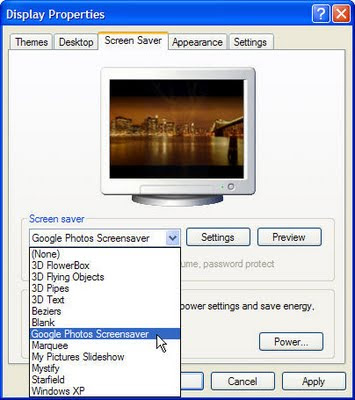
- Choose screen saver folder from display properties dialog box.
- Click on dropdown arrow of screen saver and choose required one.
- Click on setting button to set the special effect to the selected screen saver.
- Also define required waiting time for screen saver.
- Click on preview button to view its sample.
- Click on Apply.
- Click on OK
Note1. You can also define the required setting for standby, turn off monitor and Turn off Hard disk by using the settings (power) button of Energy saving features of Monitor.
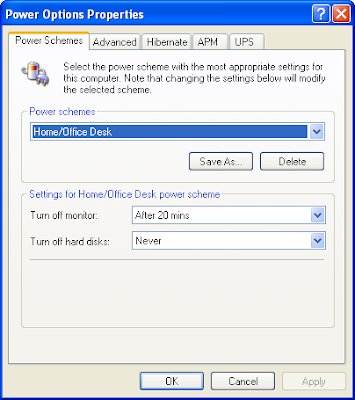
Note2. Put the tick mark on (Ron resume, password protected ) option in windows’XP to lock the computer with screen saver.